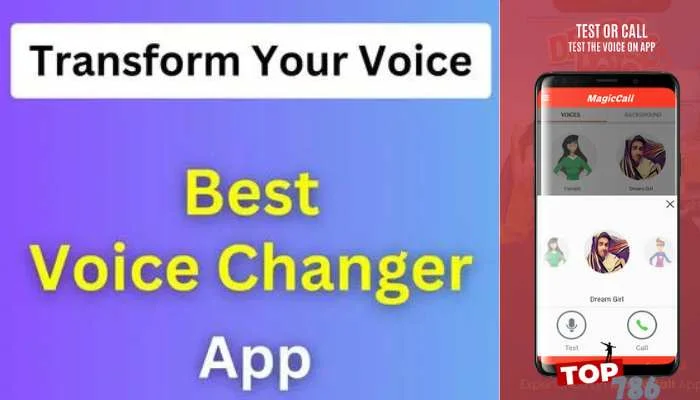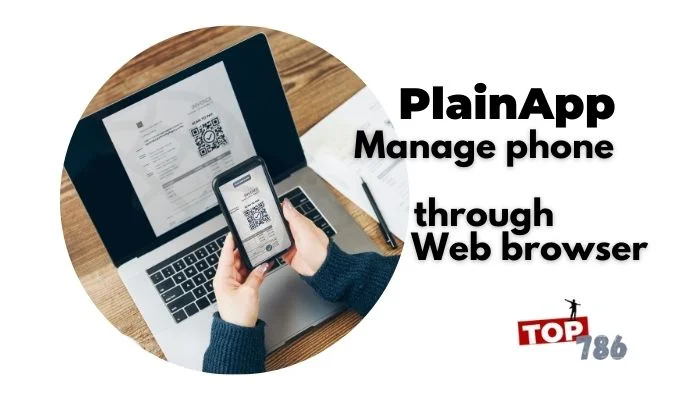Voice changer apps are very famous in today’s world as it has gained popularity due to a great feature to add various voice effects in the voice. MagicCall is one of those applications so here you can get to know about MagicCall Android Mobile Voice Changer App. It is very famous and easy to use. In this article, we will explain various features of MagicCall along with the complete guide. By following the process, you can download the App to enjoy its features. Here are the top 10 benefits of using the MagicCall app.
Top 10 Benefits of Using MagicCall Android Mobile Voice Changer App
Here is the list of benefits of using the MagicCall Voice Changer App for Android.
Fun and Enjoyment:
Transforming boring phone calls into a source of amusement and enjoyment by using MagicCall’s diverse voice-changing features. Enjoy a good laugh and create memories with family and friends.
Voice Changing:
Experience the feature of altering your voice in real time during your phone calls. The magic happens on the spot, creating a great way to surprise and enjoy.
Multiple Voice Effects:
You can choose from a list of selection of voice effects ranging from comical helium voices to robotic modulations. With MagicCall, you can choose various effects as per the scenarios.
Controlling Background Noises:
You can enhance the realism of your conversations by adding background noises to your calls. Whether it’s the hustle and bustle of a busy street where you are walking or if you are sitting at the beach and the calming sound of ocean waves can be heard, MagicCall allows you to set the scene.
Customization Options in the App:
You can tailor your voice-changing experience with various customizable options. Adjust pitch, echo, modulation, and other internal settings to create a unique voice profile that suits your options and preferences.
Easily making Prank Calls:
You can engage in lighthearted pranks with friends and colleagues by using MagicCall’s voice-changing features of the App. Surprise your friends with unexpected voices and enjoy the laughter together.
Express yourself creatively:
By using the MagicCall as a creative outlet you can express yourself in unique ways. You can experiment with different voices and effects to add a touch of creativity and fun to your conversations.
Surprising your Loved Ones:
You can create memorable moments by surprising your loved ones, friends, and family with funny voices. MagicCall is a creative and delightful way to bring joy and laughter to your social life.
Easy and User-Friendly Interface:
With its in-built and user-friendly interface, MagicCall guarantees a whole and enjoyable experience for users of different ages. Following the downloading instructions, you can get through the App effortlessly and discover its thrilling features.
Your Privacy is guaranteed:
MagicCall always prioritizes user privacy and security. It ensures that your voice data is processed in real-time, and the App does not store any confidential and sensitive information, allowing you to enjoy the fun without compromising your security.
Step-by-Step Guide to Install the MagicCall Android Mobile Voice Changer App
Here is the easy step-by-step guide for downloading and using the App on your Android device and unlocking its features.
Unlocking Your Android Mobile Device:
First, you have to ensure your Android device is unlocked and connected to the internet, either through mobile data or Wi-Fi connections.
Opening Google Play Store on your Mobile:
Find the Google Play Store icon on your device’s screen or in the apps. Tap on the respective icon to open the Play Store on your Android device.
Writing “MagicCall App” in the search bar:
At the top of the Play Store, in the search bar, write “MagicCall App” and press the Enter key to search the App on Android.
Selecting MagicCall from the Results shown:
After pressing the Enter button, you can see the MagicCall App. Tap on the App icon to open the app’s information page.
Checking the App Details: (MagicCall Android Mobile Voice Changer App)
Before the downloading process, analyze the App details such as developer information, user comments and ratings, and reviews to ensure it’s the correct and official MagicCall app.
Starting Download:
When you’re on the MagicCall App page, you can find the “Install” button. Tap on it to start the download and installation procedure immediately.
Confirming the Permission:
The MagicCall App may require certain permissions to function properly. Go through the permissions carefully, and if you are ok with them, tap on “Accept” or “Allow”.
Waiting for Download and Installation completion:
Your Android device will now download and install the MagicCall App. The download time may vary depending on your internet connection speed and device specifications.
Opening the MagicCall Android Mobile Voice Changer App:
When the installation is complete, you will see the “Open” button on the screen. Tap on it to launch the MagicCall App on your phone.
Setting Up an Account and Enjoy MagicCall Android Mobile Voice Changer App:
To set up the account on the MagicCall App, Follow the on-screen instructions. This may require providing your email or number and creating a profile. When the App is installed and you have set up your account, now you are ready to explore the App and enjoy the App with its amazing voice-changing effects.
The important thing to know is to always download the App from its official Google Play Store to ensure the security of your Android mobile.
Read about How to install the PlainApp